A script to capture frames from a QuickTime video
I was putting together some notes for a talk I gave, and I wanted an efficient way to create screenshots of specific moments in a video of that talk.
After much messing around in ChatGPT and Claude 3 Opus I put together this system for doing that.
First, open a video in QuickTime Player. Make sure you only have one QuickTime Player window open. Hit play.
Now run the zsh script below - I called mine capture.sh and ran it with chmod 755 capture.sh and then ./capture.sh.
Keep the terminal window on top. Any time you want to capture the currently displayed frame in the video, hit <enter> in that window - it will then read the current timestamp using AppleScript and then pass that to ffmpeg (brew install ffmpeg if you don’t have that yet) to grab a JPEG of that point in the video and save it to /tmp.
When you are done, quit the script with Ctrl+C and copy all of the /tmp/frame_*.jpg captured videos out of /tmp and put them somewhere more permanent.
#!/bin/zsh
# Check if the video filename is provided as an argumentif [ $# -eq 0 ]; then echo "Please provide the video filename as an argument." exit 1fi
video_filename=$1
# Function to convert time in seconds to HH:MM:SS formatfunction seconds_to_hms { local total_seconds=$1 local hours=$((total_seconds / 3600)) local minutes=$(((total_seconds % 3600) / 60)) local seconds=$((total_seconds % 60)) printf "%02d:%02d:%02d\n" $hours $minutes $seconds}
# Function to capture framefunction capture_frame { local current_time=$1 local formatted_time=$(seconds_to_hms $current_time) local filename="/tmp/frame_${formatted_time//:/}.jpg"
# Run ffmpeg to capture the frame ffmpeg -ss $formatted_time -i "$video_filename" -frames:v 1 $filename
echo "Saved frame to $filename"}
# Main loopwhile true; do echo "Press any key to capture the current video frame..." read -sk 1 key
# Use osascript to get the current time from QuickTime Player current_time=$(osascript -e 'tell application "QuickTime Player" to tell document 1 to get current time')
# Capture the frame at the current time capture_frame $current_timedoneIt took multiple rounds of prompting to figure this out - the most relevant transcripts are this one from ChatGPT and this one from Opus.
The frames it produced are a good combination of quality and filesize. Here’s one, which is an 80KB JPEG:
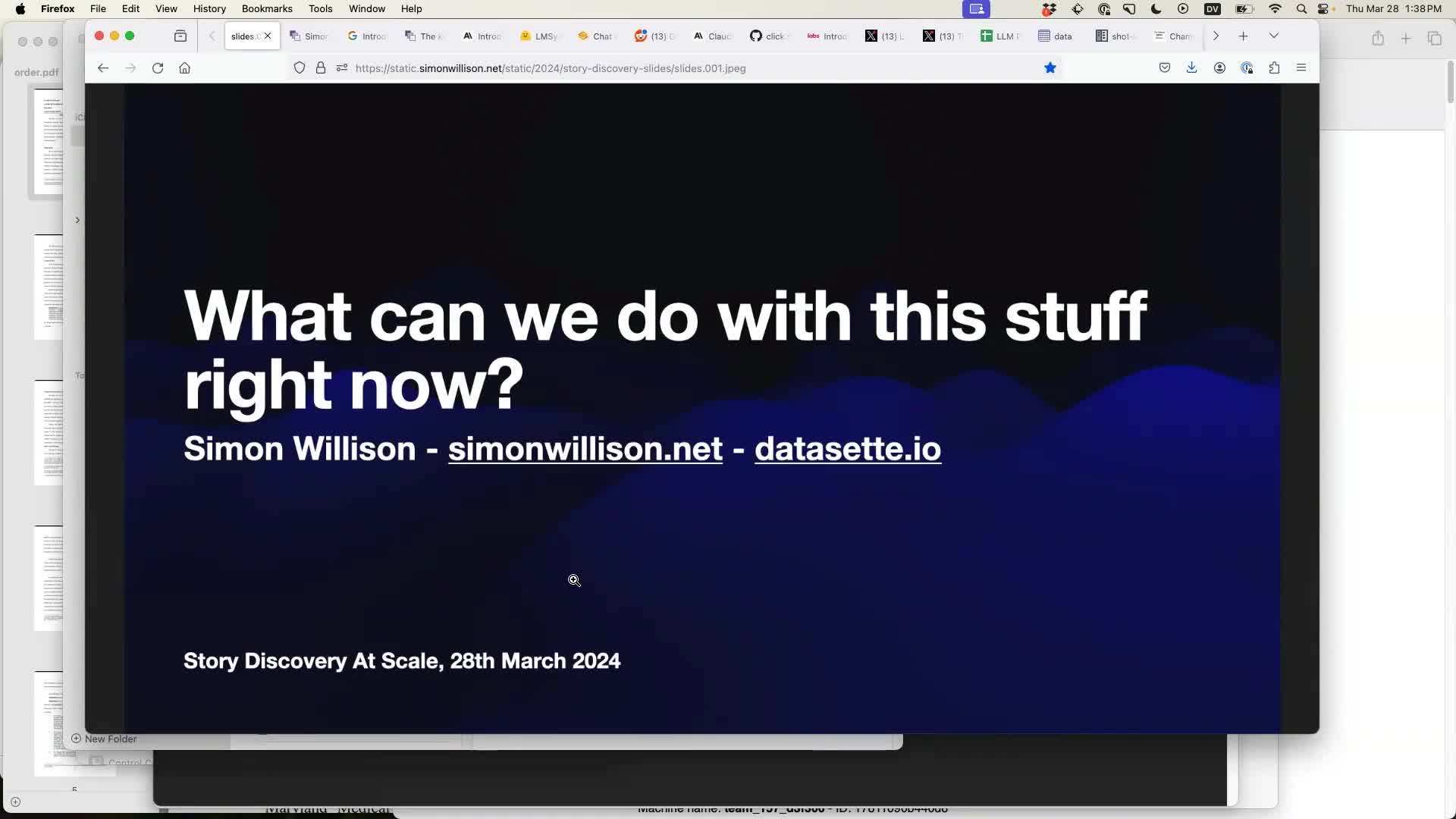
A version that captures bounding box regions too
I gave a talk at a conference where the resulting video featured both my on-stage presence and a superimposed output from my screen.
I wanted to grab captures of both - a full screen capture, but also a capture that only showed what was on my screen at the time.
I got Claude to update my script for that (first session, second session) resulting in this script:
#!/bin/zsh
# Initialize array for storing bounding boxestypeset -a bounding_boxes
# Parse command line argumentswhile [[ $# -gt 0 ]]; do case $1 in --box) if [[ $2 =~ ^[0-9]+,[0-9]+,[0-9]+,[0-9]+$ ]]; then # Validate coordinates are within 0-100 range local coords=(${(s:,:)2}) local valid=true for coord in $coords; do if (( coord < 0 || coord > 100 )); then valid=false break fi done if $valid; then bounding_boxes+=($2) else echo "Error: Bounding box coordinates must be between 0 and 100" exit 1 fi else echo "Error: Invalid bounding box format. Use: --box 'x1,y1,x2,y2' where coordinates are percentages (0-100)" exit 1 fi shift 2 ;; *) video_filename=$1 shift ;; esacdone
# Check if the video filename is providedif [[ -z $video_filename ]]; then echo "Please provide the video filename as an argument." exit 1fi
# Function to convert time in seconds to HH:MM:SS formatfunction seconds_to_hms { local total_seconds=$1 local hours=$((total_seconds / 3600)) local minutes=$(((total_seconds % 3600) / 60)) local seconds=$((total_seconds % 60)) printf "%02d:%02d:%02d\n" $hours $minutes $seconds}
# Function to capture frame with optional bounding boxfunction capture_frame { local current_time=$1 local bbox=$2 local formatted_time=$(seconds_to_hms $current_time)
# Base filename without bbox suffix local base_filename="frame_${formatted_time//:/}"
if [[ -z $bbox ]]; then # Capture full frame local filename="${base_filename}.jpg" ffmpeg -y -ss $formatted_time -i "$video_filename" -frames:v 1 -f image2 "$filename" echo "Saved full frame to $filename" else # Capture cropped frame using the bounding box local coords=(${(s:,:)bbox}) local x1=$coords[1] local y1=$coords[2] local x2=$coords[3] local y2=$coords[4]
# Calculate width and height as percentages local width=$((x2 - x1)) local height=$((y2 - y1))
local filename="${base_filename}_bbox${x1}_${y1}_${x2}_${y2}.jpg" ffmpeg -y -ss $formatted_time -i "$video_filename" \ -vf "crop=iw*${width}/100:ih*${height}/100:iw*${x1}/100:ih*${y1}/100" \ -frames:v 1 -f image2 "$filename" echo "Saved cropped frame to $filename" fi}
# Main loopwhile true; do echo "Press any key to capture the current video frame..." read -sk 1 key
# Use osascript to get the current time from QuickTime Player current_time=$(osascript -e 'tell application "QuickTime Player" to tell document 1 to get current time')
# Capture the full frame first capture_frame $current_time
# Then capture each bounding box if any were specified for bbox in $bounding_boxes; do capture_frame $current_time $bbox donedoneThis can be run like so:
capture-bbox.sh ../output.mp4 --box '31,17,100,87' --box '0,0,50,50'You can use the --box option 0 or more times. The output for each frame will then look like this:
frame_003844.jpgframe_003844_bbox0_0_50_50.jpgframe_003844_bbox31_17_100_87.jpgThat’s the original frame and an image for each of the specified bounding box regions.
The --bbox format uses percentages along the width and height of the image.
I also got Claude to build a visual tool for selecting these. Drop a full screen frame from an image into this Bounding Box Drawing Tool and drag the box to find out the correct --box setting:
